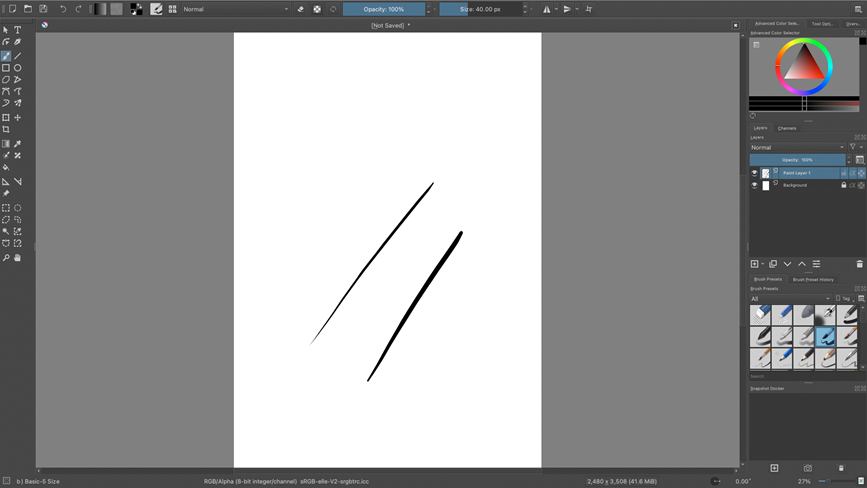How to install XPPen Driver on macOS Ventura (13.x)
1. Please make sure your macOS is Ventura (13.x). You can check this by clicking on the Apple logo on the top left corner of your screen and then selecting “About this Mac”
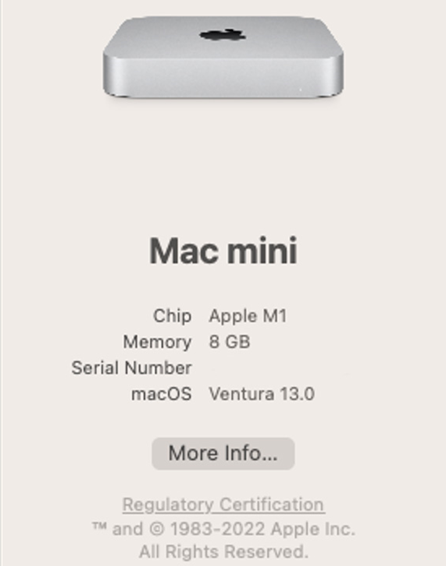
2. Go to the "Applications" and uninstall all current PenTablet drivers. If you have installed the driver of another brand, please also uninstall it. If you don’t have any tablet drivers installed, skip this step and go to step 4.
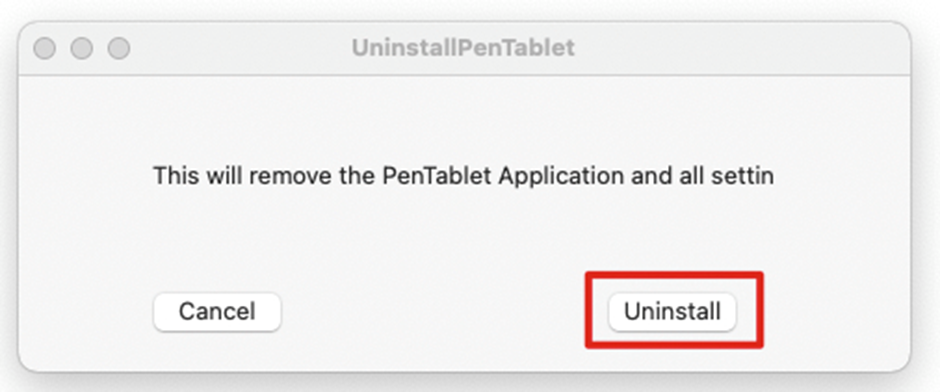
3. Reboot your Mac.
4. After restarting, please go to this website (HERE) to find and download the driver for your tablet.
5. Double-click the XPPen driver zip file to unzip it. Open the folder to double click XPPenMac dmg file, read the EULA then click "Agree" to proceed.
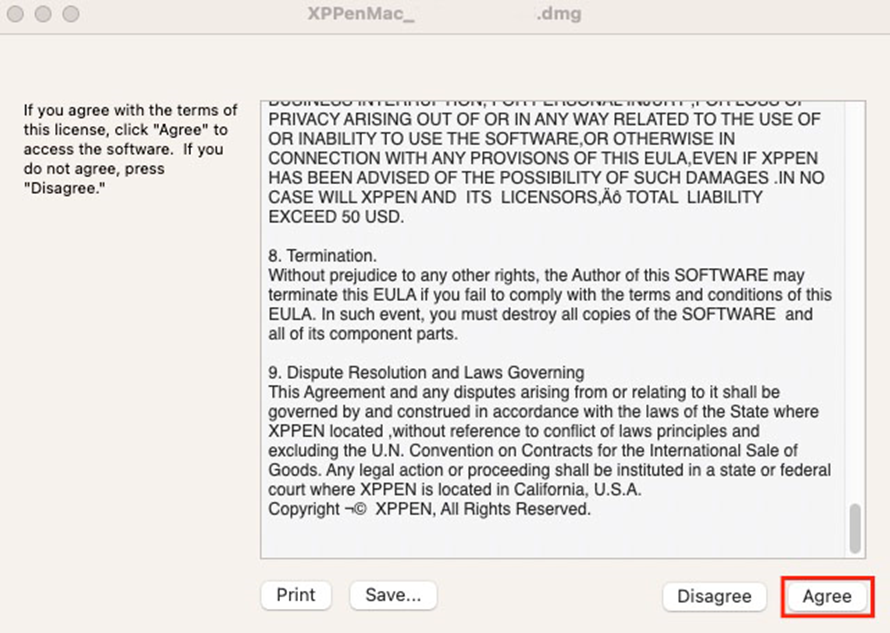
6. Then you will get the below window, please click to choose the "XP-PenPenTabletPro" folder then DRAG the "XP-PenPenTabletPro" folder (left) to the "Applications" folder (right).
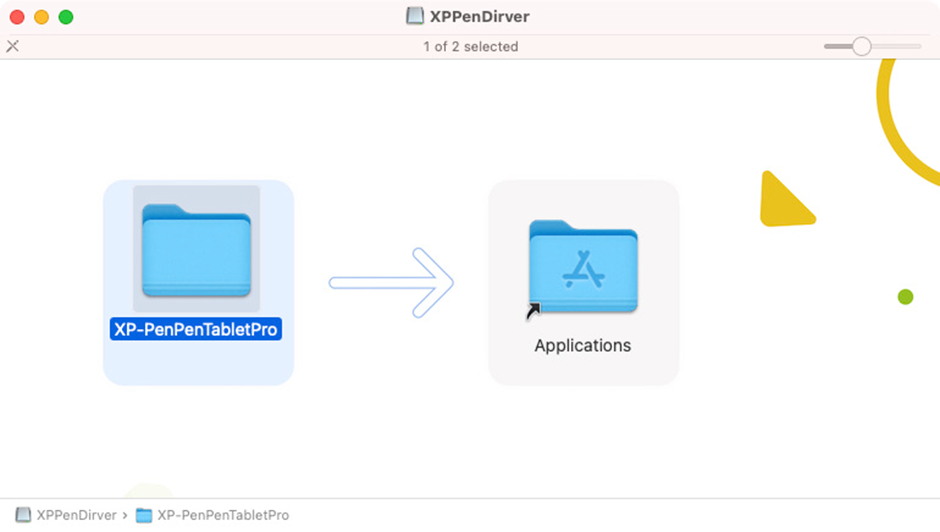
7. Go to "Applications" and find the "XP-PenPenTabletPro" folder. Double-click Pentablet to open it.
8. When the below messages pop up, please click "Open".Type in your password to allow the changes if needed.
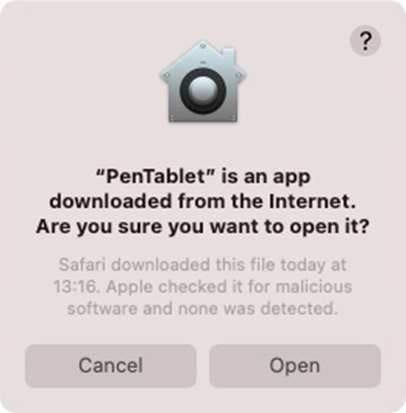
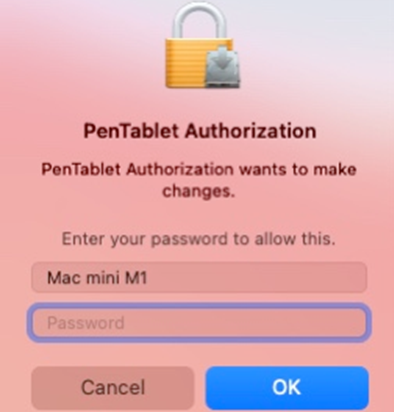
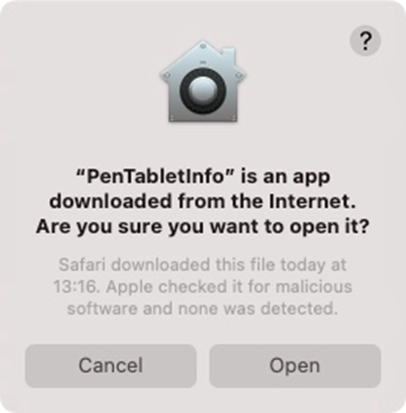
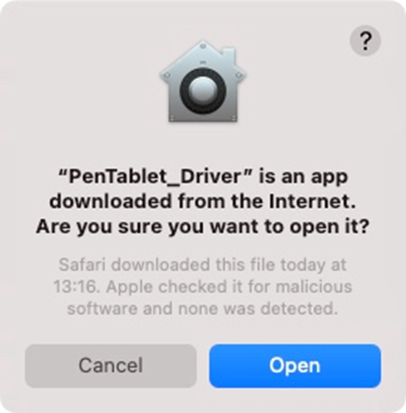
9. Try to use the pen to control the cursor and touch the tablet, when this window shows up, please click on “Open System Settings”. (If the window below doesn’t show up, please restart the computer and try it again.)
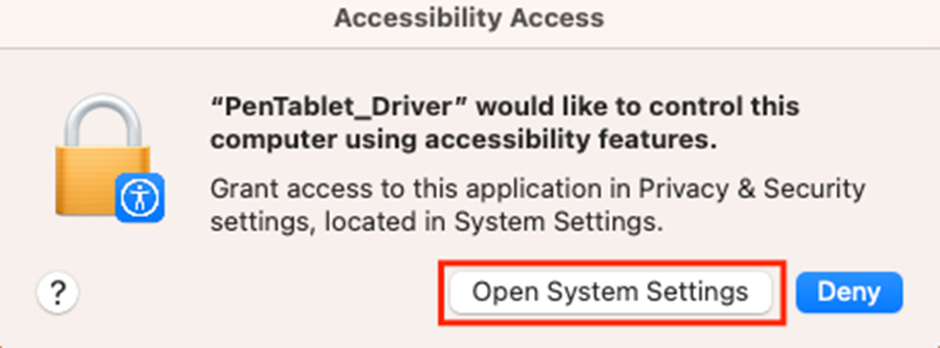
10. Click on the toggle icon on the right side of “PenTablet_Driver” in the “Accessibility” tab.
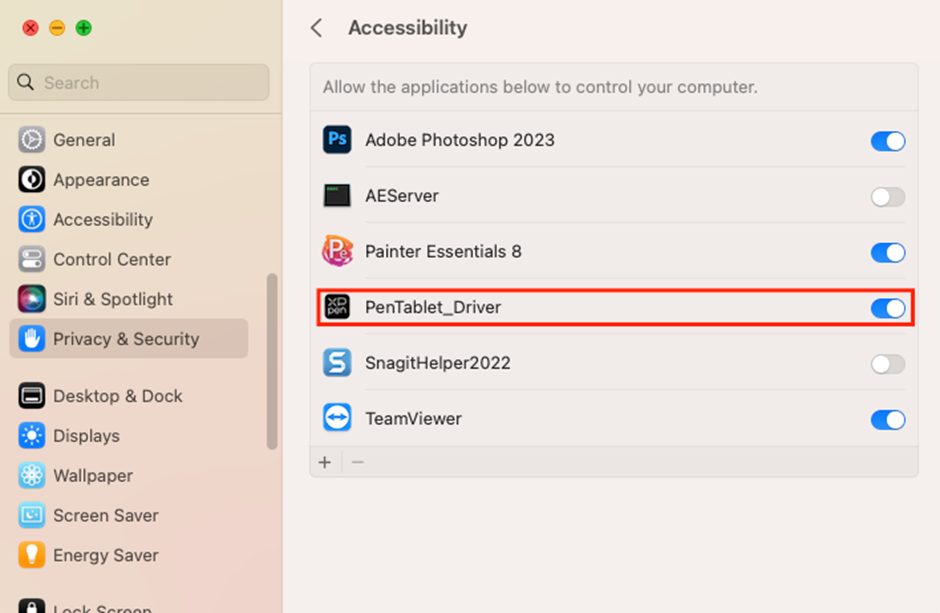
11. Find “Screen Recording” in “Privacy & Security”, click “+”, and input the password if needed. Then follow the second picture to add “PenTablet” into “Screen Recording”.
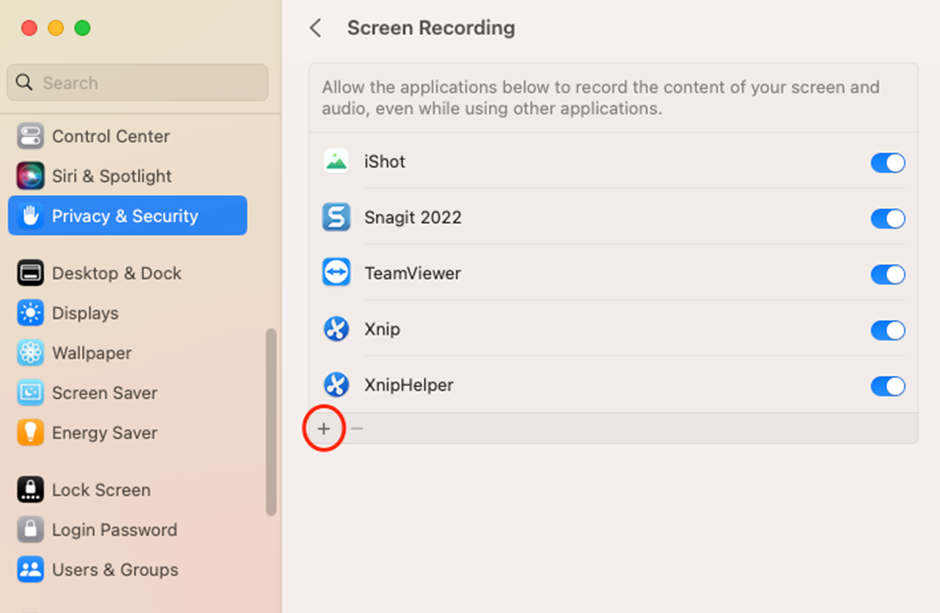
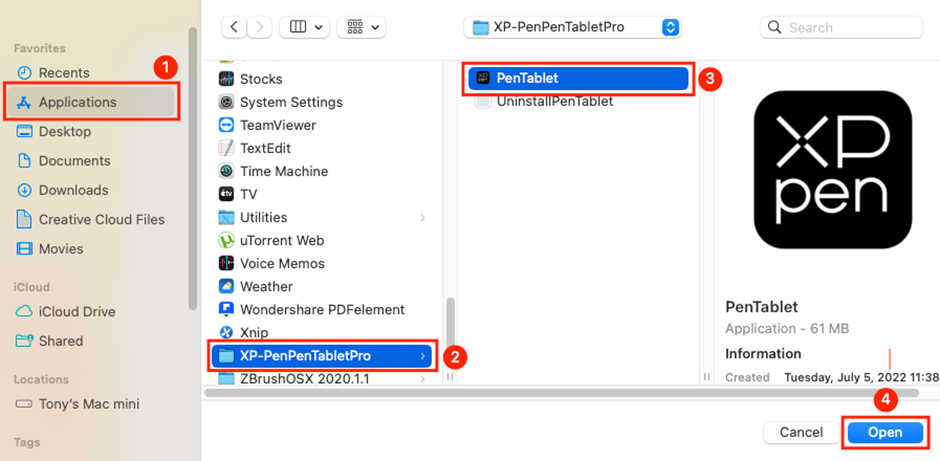
12. After you click “Open”, you will get a pop-up window, please click on “Quit & Reopen”.
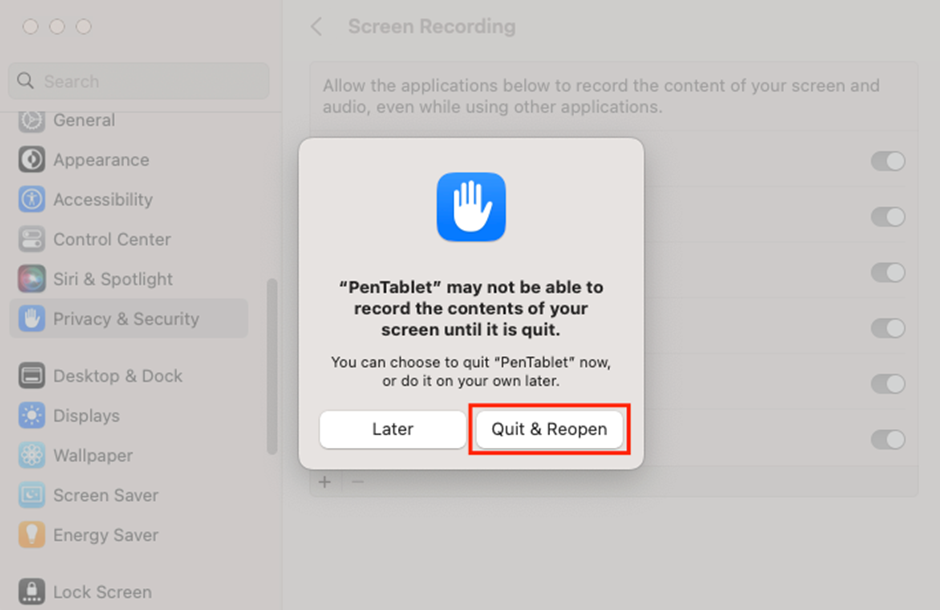
13. When PenTablet is reopened, please use the pen to touch the tablet and test the pen pressure on the “Pen settings” tab in the driver.
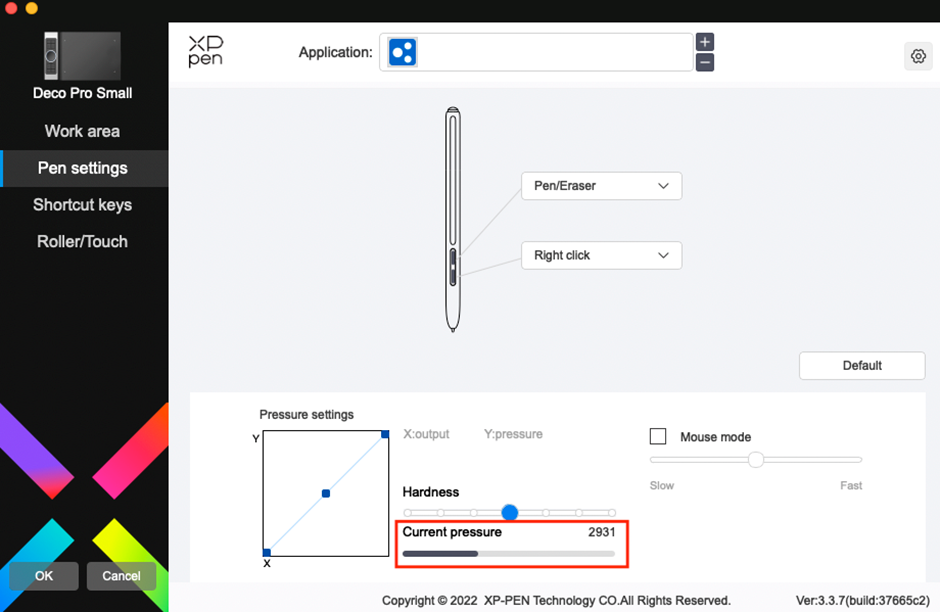
14. Now you have completed the driver installation. Please open your drawing software (Photoshop, Illustrator, Clip Studio Paint, Corel Painter, Krita, Firealpaca...) to test whether the tablet and the pen work as intended. The drawing software in the picture is Krita.