How to solve PS lag issue on Windows?
適用型號:Star 01,Star 02,Star 03,Star 03 Pro,Star 04,Star 05,Star 06,Star 06C,Star G430,Star G540,Star G430S,Star G640,Star G640S,Artist 10S,Artist 16,Artist 22E,Artist 13.3,Artist 15.6,Artist 16 Pro,Artist 22E Pro,Artist 22 Pro,Artist 15.6 Pro,Artist 12,Deco 01,Deco 03,Deco 02,Deco Pro S/M,Artist 13.3 Pro,Deco 01 V2,Artist 12 Pro,Star G960,Artist 22R Pro,Star G960S,Star G960S Plus,Artist 24 Pro,Deco mini4,Deco mini7,Deco mini7W,Artist 22 (2nd Generation),Deco Pro SW/MW,Artist Pro 16TP,Artist 24,Artist Pro 16,Artist 12 (2nd Generation),Deco LW,Deco L
If you are using an XP-Pen product and are experiencing lag issues within Photoshop please try the following steps to solve it.
• Open Photoshop.
• Go to "Edit" – "Preferences" – "Performance"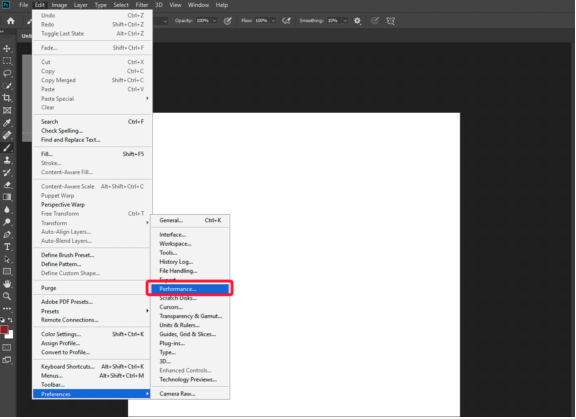
• On the Performance tap. Please DISABLE "Use Graphics Processor" or "GPU"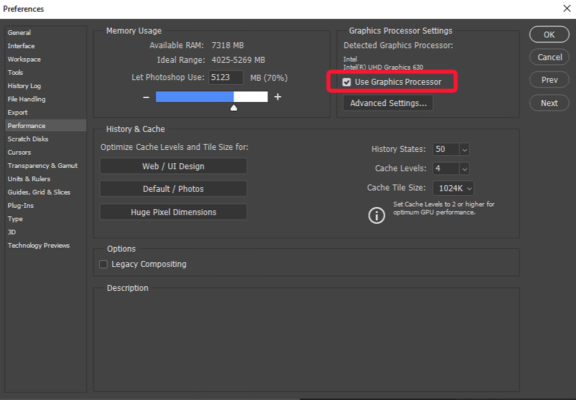
• Click OK button to exit.
• Close PS then open it again.